| Server List | Server Instructions | Server Maps | Server Ports |
Game Server Instructions
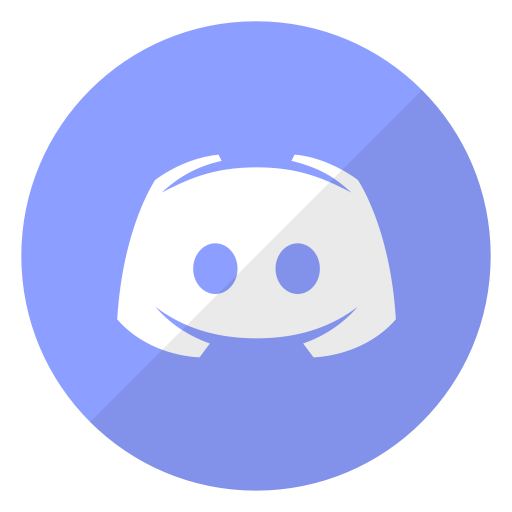 Discord Server Bot
Discord Server Bot
To start/stop server via the Discord bot, type the following in our Discord channel:
- Start CS:GO:
#dfc start csgo - Stop CS:GO:
#dfc stop csgo - Show status:
#dfc list
Other supported games:
- Left4Dead 2:
#dfc start l4d2 - Team Fortress 2:
#dfc start tf2 - Black Mesa DM:
#dfc start bmdm
To change CS:GO game mode and make other tweaks, enter the rcon password in-game and type one of the following:
- Switch to Casual:
rcon exec game_casual.cfg - Switch to Competitive:
rcon exec game_comp.cfg - Switch to Arms Race:
rcon exec game_gungame.cfg - Switch to Demolition:
rcon exec game_demo.cfg - Change map collection:
rcon exec map_hq.cfg - Change map:
rcon changelevel de_mirage - Low gravity:
rcon sv_gravity 200(default is 800, resets on map change)
 Local Steam Servers
Local Steam Servers
All these servers run locally on GameServer, and are updated automatically via SteamCmd scripts running on a schedule.
- CS:GO Arms Race
+game_type 1 +game_mode 0 +mapgroup mg_armsrace +map ar_shoots - CS:GO Demolition
+game_type 1 +game_mode 1 +mapgroup mg_demolition +map de_lake - CS:GO Casual
+game_type 0 +game_mode 0 +mapgroup mg_bomb +map de_dust2 - CS:GO Competitive
+game_type 0 +game_mode 1 +mapgroup mg_bomb +map de_dust2 - CS:GO Deathmatch
+game_type 1 +game_mode 2 +mapgroup mg_allclassic +map de_dust - CS:GO Danger Zone
+game_type 6 +game_mode 0 +map dz_blacksite - CS:Source
- HalfLife 2 Deathmatch
- Day of Defeat
- Left4Dead
- Left4Dead 2
- Team Fortress 2
- Call of Duty 3
 Other Local Servers
Other Local Servers
The following servers are started either by shortcut, or server config GUI
- Ensure your router is forwarding the correct ports - see Server Ports
- QuakeWorld (game modes incl FFA, Team DM, CTF, Team Fortress, Head Humders etc)
- Battlefield 1942/1943
- Medal of Honour: Allied Assault
- Return to Castle Wolfenstein
- Unreal Tournament 2004
 Battlefield 1
Battlefield 1
Server rented via in-game menus:
- Start Battlefield 1 via Origin
- Select Multiplayer from the top menu
- Select Custom Games
- Select Create Custom Game
- Enter the server details and click Rent Server
- Pricing as of Spring 2020: 1 day - £2.59, 7 days - £10.99
 Battlefield V
Battlefield V
Password-protected servers created in-game:
- Start Battlefield V via Origin
- Click Play
- Select Multiplayer 16-64 Players
- From the list on the right, select Create Community Game
- Click Add Config and select the parameters. Make sure to set a Password, pick an appropriate Game Size and the lowest Minimum Players possible
- Click Create and Join Game
- Other players can join on you via Origin - at least 4 players will be required before the game will start
 Titanfall 2
Titanfall 2
Private match created in-game:
- Start Titanfall 2 via Origin
- Select Multiplayer mode
- Under Play select Invite Network (should have Desert Fox Clan as your selected network)
- Select Private Match Beta - this will send out the invites to the network members
- Select all the game options you want
- Click Start Match when ready
 Wreckfest
Wreckfest
Private lobby created in-game:
- Ensure your router is forwarding the correct ports - see Server Ports
- Start Wreckfest via Steam
- Select Multiplayer from the Main Menu
- Select Create Server
- Use Select Track and Options configure the server. Make sure you enter a Password
- Press Enter to start the lobby
- Select Start when everyone is ready
- Players can join via the Multiplayer | Server Browser screen and selecting Friends on the top nav
 GRID Autosport
GRID Autosport
Private lobby created in-game:
- Does GRID Autosport need ports forwarding? Not sure
- Start GRID Autosport via Steam
- Select Online from the Main Menu
- Select Multiplayer
- Select Custom Cup to start the customisaton process
- Select Create Game, select your options, then select Done
- Select Invite Friends and select from the Steam overlay that pops up
- Select Change Settings to change the cars, track etc
- Select Start when everyone is ready




